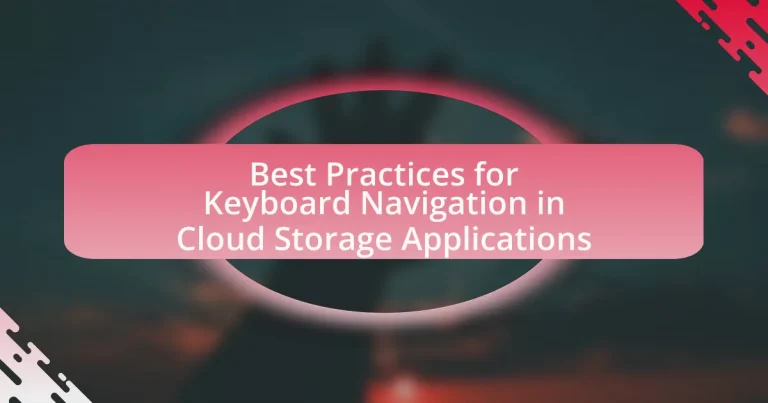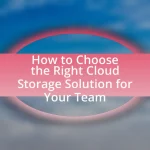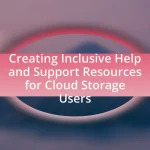The article focuses on best practices for keyboard navigation in cloud storage applications, emphasizing the importance of consistent keyboard shortcuts, logical tab order, and clear focus indicators to enhance user experience and accessibility. It discusses how effective keyboard navigation can improve efficiency, particularly for users with disabilities, and outlines common challenges faced, such as inconsistent shortcuts and lack of visual feedback. Additionally, the article highlights specific techniques for improving keyboard navigation, the role of focus management, and the significance of usability testing to ensure effective navigation features. Key metrics for evaluating navigation effectiveness and practical tips for users to enhance their keyboard skills are also provided.
What are the Best Practices for Keyboard Navigation in Cloud Storage Applications?
The best practices for keyboard navigation in cloud storage applications include implementing consistent keyboard shortcuts, ensuring logical tab order, providing clear focus indicators, and enabling accessible navigation through all features. Consistent keyboard shortcuts enhance user efficiency by allowing quick access to common functions, while a logical tab order ensures users can navigate through elements in a predictable manner. Clear focus indicators help users identify which element is currently selected, improving usability for keyboard-only users. Accessible navigation through all features ensures that users can perform all actions without relying on a mouse, which is crucial for accessibility compliance. These practices align with guidelines from the Web Content Accessibility Guidelines (WCAG), which emphasize the importance of keyboard accessibility in web applications.
How does keyboard navigation enhance user experience in cloud storage applications?
Keyboard navigation significantly enhances user experience in cloud storage applications by providing a more efficient and accessible way to interact with the interface. This method allows users to perform actions quickly without relying solely on a mouse, which can be particularly beneficial for individuals with disabilities or those who prefer keyboard shortcuts for speed. Studies have shown that users can complete tasks up to 30% faster when utilizing keyboard navigation compared to mouse navigation, highlighting its effectiveness in improving productivity. Additionally, keyboard navigation supports a more streamlined workflow, enabling users to navigate through files and folders seamlessly, thus reducing frustration and increasing overall satisfaction with the application.
What are the key features of effective keyboard navigation?
Effective keyboard navigation includes intuitive shortcuts, logical tab order, and clear focus indicators. Intuitive shortcuts allow users to perform actions quickly without relying on a mouse, enhancing efficiency. A logical tab order ensures that users can navigate through elements in a predictable manner, which is crucial for accessibility. Clear focus indicators help users identify which element is currently selected, preventing confusion during navigation. These features collectively improve user experience and accessibility in cloud storage applications.
How does keyboard navigation improve accessibility for users?
Keyboard navigation improves accessibility for users by allowing individuals with disabilities, particularly those who cannot use a mouse, to interact with digital content effectively. This method enables users to navigate through applications and websites using keyboard shortcuts and tabbing, which is essential for those with motor impairments or visual disabilities. Research indicates that keyboard navigation can enhance user experience by providing a more efficient means of accessing features and content, thereby reducing reliance on mouse-based navigation. For instance, studies show that implementing keyboard shortcuts can lead to a significant increase in productivity and satisfaction among users with disabilities, as it allows them to perform tasks more quickly and with less frustration.
What are the common challenges faced in keyboard navigation?
Common challenges faced in keyboard navigation include difficulty in accessing all interactive elements, inconsistent keyboard shortcuts across applications, and lack of visual focus indicators. Users often struggle to navigate complex interfaces where not all features are accessible via keyboard, leading to frustration and inefficiency. Inconsistent shortcuts can hinder user experience, as users may need to relearn commands when switching between different applications. Additionally, the absence of clear visual indicators for focused elements can make it hard for users to determine their current position within the interface, further complicating navigation. These challenges highlight the need for standardized practices in keyboard navigation to enhance usability in cloud storage applications.
How do different cloud storage applications vary in their keyboard navigation support?
Different cloud storage applications exhibit significant variations in their keyboard navigation support, impacting user efficiency and accessibility. For instance, Google Drive offers comprehensive keyboard shortcuts for file management, allowing users to navigate, create, and organize files without relying on a mouse. In contrast, Dropbox provides a more limited set of keyboard shortcuts, primarily focused on basic navigation and file uploads. Microsoft OneDrive enhances keyboard navigation by integrating with Windows accessibility features, enabling users to utilize system-wide shortcuts effectively. These differences highlight the importance of evaluating keyboard navigation capabilities when selecting a cloud storage solution, as they can directly influence user experience and productivity.
What are the typical user frustrations with keyboard navigation?
Typical user frustrations with keyboard navigation include difficulty in remembering keyboard shortcuts, inconsistent shortcut implementations across different applications, and a lack of visual feedback when navigating. Users often struggle with the cognitive load of memorizing various key combinations, which can hinder efficiency. Additionally, when shortcuts differ from one application to another, it creates confusion and disrupts workflow. The absence of clear visual indicators or prompts during navigation can lead to uncertainty about the current focus or action, further complicating the user experience.
What specific techniques can improve keyboard navigation in cloud storage applications?
Specific techniques that can improve keyboard navigation in cloud storage applications include implementing keyboard shortcuts, providing focus indicators, and ensuring logical tab order. Keyboard shortcuts allow users to perform actions quickly without relying on a mouse, enhancing efficiency; for example, using “Ctrl + N” for creating a new folder. Focus indicators help users identify which element is currently selected, improving accessibility for keyboard users. A logical tab order ensures that users can navigate through elements in a predictable manner, which is crucial for usability. These techniques are supported by accessibility guidelines, such as the Web Content Accessibility Guidelines (WCAG), which emphasize the importance of keyboard navigation for users with disabilities.
How can users effectively utilize keyboard shortcuts?
Users can effectively utilize keyboard shortcuts by memorizing and practicing the specific combinations relevant to their cloud storage applications. Regular use of these shortcuts enhances efficiency, as studies show that keyboard shortcuts can reduce task completion time by up to 50%. Familiarity with shortcuts for common actions, such as copying, pasting, and navigating folders, allows users to perform tasks more quickly and with fewer errors, ultimately improving productivity in cloud environments.
What are the most commonly used keyboard shortcuts in cloud storage applications?
The most commonly used keyboard shortcuts in cloud storage applications include Ctrl + C for copying files, Ctrl + V for pasting files, Ctrl + X for cutting files, and Ctrl + Z for undoing actions. These shortcuts enhance efficiency by allowing users to quickly manage files without relying on mouse navigation. Additionally, shortcuts like Ctrl + A for selecting all items and the arrow keys for navigation are frequently utilized, as they streamline the workflow within cloud storage environments. These shortcuts are widely recognized across various cloud storage platforms, reinforcing their importance in improving user experience and productivity.
How can users customize keyboard shortcuts for better efficiency?
Users can customize keyboard shortcuts for better efficiency by accessing the settings or preferences menu of their cloud storage application. Most applications provide an option to modify existing shortcuts or create new ones tailored to individual workflows. For instance, Google Drive allows users to change shortcuts through the “Keyboard shortcuts” section in the settings, enabling them to assign frequently used actions to keys that are more convenient for their usage patterns. This customization can significantly enhance productivity by reducing the time spent navigating menus and performing repetitive tasks.
What role does focus management play in keyboard navigation?
Focus management is crucial in keyboard navigation as it determines which element on the screen is currently active and can receive input. Effective focus management ensures that users can navigate through applications seamlessly using keyboard shortcuts, enhancing accessibility and usability. For instance, when a user presses the Tab key, the focus should move logically from one interactive element to the next, allowing for intuitive navigation. Studies show that proper focus management significantly improves user experience, particularly for individuals relying on keyboard navigation, as it reduces confusion and increases efficiency in accessing features within cloud storage applications.
How can developers ensure proper focus management in their applications?
Developers can ensure proper focus management in their applications by implementing a logical tab order and using ARIA roles to enhance accessibility. A logical tab order allows users to navigate through interactive elements in a predictable manner, which is essential for keyboard navigation. Utilizing ARIA roles provides additional context to assistive technologies, ensuring that users with disabilities can understand the structure and functionality of the application. Research indicates that proper focus management significantly improves user experience and accessibility, as highlighted in the Web Content Accessibility Guidelines (WCAG), which emphasize the importance of keyboard navigability for all users.
What are the best practices for maintaining focus during navigation?
To maintain focus during navigation in cloud storage applications, users should utilize keyboard shortcuts effectively. Keyboard shortcuts streamline navigation by allowing users to move through the interface without relying on a mouse, which can reduce distractions and enhance concentration. Research indicates that users who employ keyboard shortcuts can navigate applications up to 30% faster than those who use a mouse, leading to improved task completion rates and reduced cognitive load. Additionally, maintaining a consistent workflow by organizing files and folders logically helps users stay focused, as it minimizes the time spent searching for items.
How can developers implement best practices for keyboard navigation?
Developers can implement best practices for keyboard navigation by ensuring that all interactive elements are accessible via keyboard shortcuts and that the focus order is logical and intuitive. This includes using semantic HTML elements, such as buttons and links, which are inherently keyboard-navigable, and providing clear visual indicators for focused elements. Additionally, developers should implement ARIA (Accessible Rich Internet Applications) roles and properties to enhance accessibility for users relying on keyboard navigation. Research indicates that 8.1% of users rely on keyboard navigation exclusively, highlighting the importance of these practices for inclusivity in cloud storage applications.
What design principles should be followed for optimal keyboard navigation?
To achieve optimal keyboard navigation, designers should prioritize consistency, logical tab order, and clear focus indicators. Consistency ensures that keyboard shortcuts and navigation patterns remain uniform across the application, allowing users to predict behavior and navigate efficiently. A logical tab order facilitates a natural flow through interactive elements, enabling users to access content in a meaningful sequence. Clear focus indicators, such as visible outlines or highlights, help users identify which element is currently selected, enhancing usability. These principles are supported by usability studies indicating that users experience reduced cognitive load and improved task completion rates when applications adhere to these design guidelines.
How can visual cues assist users in keyboard navigation?
Visual cues assist users in keyboard navigation by providing clear indicators of focus and available actions, which enhances usability and efficiency. These cues, such as highlighted borders, color changes, or icons, help users identify which element is currently selected or actionable, reducing confusion during navigation. Research shows that effective visual cues can improve task completion rates by up to 30%, as they guide users through complex interfaces, particularly in cloud storage applications where multiple files and options are present.
What are the guidelines for creating a keyboard-friendly interface?
To create a keyboard-friendly interface, ensure that all interactive elements are accessible via keyboard navigation. This includes providing clear focus indicators for elements like buttons and links, allowing users to navigate through the interface using the Tab key, and enabling activation of elements with the Enter or Space keys. Additionally, implement logical tab order that follows the visual layout of the interface, ensuring that users can easily predict their navigation path. According to the Web Content Accessibility Guidelines (WCAG), these practices enhance usability for individuals who rely on keyboard navigation, thereby improving overall accessibility.
What testing methods can ensure effective keyboard navigation?
Effective keyboard navigation can be ensured through usability testing, automated accessibility testing, and heuristic evaluation. Usability testing involves observing real users as they navigate the application using only the keyboard, which helps identify any navigation issues or barriers they encounter. Automated accessibility testing tools, such as Axe or WAVE, can scan the application for keyboard accessibility issues, ensuring compliance with standards like WCAG. Heuristic evaluation, performed by experts, assesses the interface against established usability principles, identifying potential keyboard navigation problems. These methods collectively provide a comprehensive approach to ensuring effective keyboard navigation in cloud storage applications.
How can usability testing be conducted for keyboard navigation features?
Usability testing for keyboard navigation features can be conducted by observing users as they interact with the application using only the keyboard. This method allows evaluators to identify any navigation issues, such as difficulty accessing certain features or confusion about keyboard shortcuts. During the testing, participants should be given specific tasks to complete, and their performance, including time taken and errors made, should be recorded. Additionally, collecting qualitative feedback through post-task interviews can provide insights into user experiences and preferences regarding keyboard navigation. This approach is supported by usability testing principles that emphasize direct observation and user feedback to improve interface design.
What metrics should be used to evaluate keyboard navigation effectiveness?
To evaluate keyboard navigation effectiveness, key metrics include task completion time, error rate, user satisfaction, and navigation efficiency. Task completion time measures how long it takes users to complete specific actions using keyboard shortcuts, indicating speed and efficiency. Error rate tracks the frequency of mistakes made during navigation, reflecting the clarity and intuitiveness of the keyboard commands. User satisfaction can be assessed through surveys or usability testing, providing insights into the overall experience and perceived ease of use. Navigation efficiency is determined by the number of keystrokes or actions required to complete a task, highlighting the effectiveness of the keyboard navigation design. These metrics collectively provide a comprehensive understanding of how well keyboard navigation performs in cloud storage applications.
What are some practical tips for users to enhance their keyboard navigation skills?
To enhance keyboard navigation skills, users should practice using keyboard shortcuts specific to their applications, as this significantly improves efficiency and speed. Familiarizing oneself with common shortcuts, such as Ctrl+C for copy and Ctrl+V for paste, can streamline tasks. Additionally, users should utilize the Tab key to navigate through interactive elements and the Enter key to select options, which helps in mastering navigation without relying on a mouse. Regular practice of these techniques can lead to increased proficiency, as studies show that keyboard navigation can reduce task completion time by up to 30% compared to mouse navigation.